End-to-End Testing with Playwright: A Step-by-Step Guide
End-to-End Testing with Playwright: A Step-by-Step Guide
End-to-end (E2E) testing is a crucial part of ensuring that modern web applications function correctly. By testing an application’s entire workflow from the user’s perspective, you can catch issues early and ensure a smooth user experience. One of the best tools for E2E testing is Playwright, a powerful testing library that enables developers to automate browser interactions for web applications across multiple platforms.
In this guide, we will walk you through the step-by-step process of setting up and running E2E tests using Playwright. Whether you’re a beginner or an experienced developer, Playwright’s comprehensive features make it easy to automate and validate your web applications.
Why Choose Playwright for End-to-End Testing?
Playwright offers many advantages over other testing tools, making it ideal for modern web applications:
- Cross-browser Testing: Playwright supports Chromium, Firefox, and WebKit, allowing you to test on a wide range of browsers.
- Automated Testing: Easily automate UI interactions like clicks, form submissions, and navigation.
- Fast and Reliable: Playwright runs faster compared to other E2E tools, making it an excellent choice for CI/CD pipelines.
- Parallel Testing: Execute multiple tests simultaneously across different browser contexts for faster test execution.
Setting Up Playwright for E2E Testing
To get started with Playwright, you need to set up a Node.js environment. Follow these steps:
1. Install Node.js
If you don’t already have Node.js installed, you can download and install it from nodejs.org.
2. Install Playwright
After setting up Node.js, install Playwright by running the following command in your project directory:
npm install --save-dev playwrightThis will install the Playwright package along with the necessary browsers (Chromium, Firefox, and WebKit).
Writing Your First Playwright Test
Once you’ve installed Playwright, you’re ready to write your first test. Here’s a basic example of an E2E test that opens a website and verifies that the title is correct:
const { test, expect } = require('@playwright/test');
test('basic test', async ({ page }) => {
await page.goto('https://example.com');
const title = await page.title();
expect(title).toBe('Example Domain');
});
In this test, Playwright navigates to a sample website, fetches the page’s title, and checks if it matches the expected value.
Advanced Playwright Features for E2E Testing
While simple tests are useful, Playwright’s real power comes with more advanced features. Let’s explore a few.
1. Interacting with Elements
In addition to basic navigation, Playwright allows you to interact with elements on the page. For example, you can fill out forms, click buttons, or select options from dropdowns:
await page.fill('#username', 'myUsername');
await page.fill('#password', 'myPassword');
await page.click('button[type="submit"]');
This allows you to automate entire user workflows such as logging in, navigating through the application, and verifying content.
2. Handling Pop-ups and Modals
Many web applications involve pop-ups or modal dialogs. Playwright makes it easy to handle these interruptions. For instance, you can automatically dismiss a pop-up:
page.on('dialog', async dialog => {
console.log(dialog.message());
await dialog.dismiss();
});
3. Parallel Testing
Playwright enables you to run tests in parallel, significantly speeding up the testing process. You can run the same test on multiple browsers at the same time, or execute different tests simultaneously:
const { test } = require('@playwright/test');
test.describe.configure({ mode: 'parallel' });
test('Test 1', async ({ page }) => {
await page.goto('https://example.com');
});
test('Test 2', async ({ page }) => {
await page.goto('https://another-example.com');
});
Parallel testing is especially beneficial when running large test suites in CI/CD pipelines, as it reduces overall test execution time.
Integrating Playwright into Your CI/CD Pipeline
One of the key benefits of using Playwright is its seamless integration with CI/CD pipelines. Here’s how you can set it up with GitHub Actions to automatically run your E2E tests on every push:
name: Playwright Tests
on: [push, pull_request]
jobs:
test:
runs-on: ubuntu-latest
steps:
- name: Checkout code
uses: actions/checkout@v2
- name: Setup Node.js
uses: actions/setup-node@v2
with:
node-version: '14'
- name: Install dependencies
run: npm install
- name: Run Playwright tests
run: npx playwright test
This configuration ensures that your Playwright tests are executed every time code is pushed or a pull request is made, making it easier to catch issues early in the development process.
Best Practices for Effective Playwright Testing
- Keep Tests Independent: Ensure that each test runs independently to avoid flaky tests.
- Use Selectors Efficiently: Leverage Playwright’s powerful selectors to target elements on the page accurately.
- Utilize Browser Contexts: Use Playwright’s browser contexts to simulate different user sessions and roles in your tests.
- Run Tests in Parallel: Maximize your testing efficiency by running tests in parallel across different browsers.
Conclusion
End-to-end testing is essential for ensuring the reliability and performance of web applications. With Playwright, you have a robust and flexible tool for automating your E2E tests, enabling you to catch bugs early and deliver a seamless user experience.
By following this step-by-step guide, you can start implementing E2E testing with Playwright in your projects today, benefiting from its speed, reliability, and ease of integration into CI/CD pipelines.
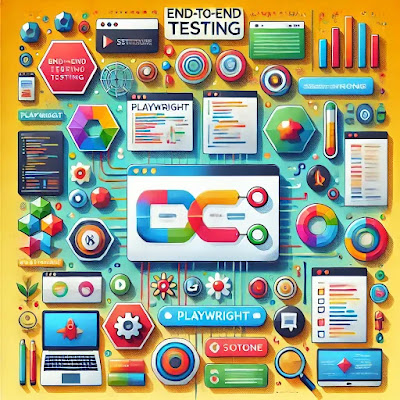



Comments
Post a Comment