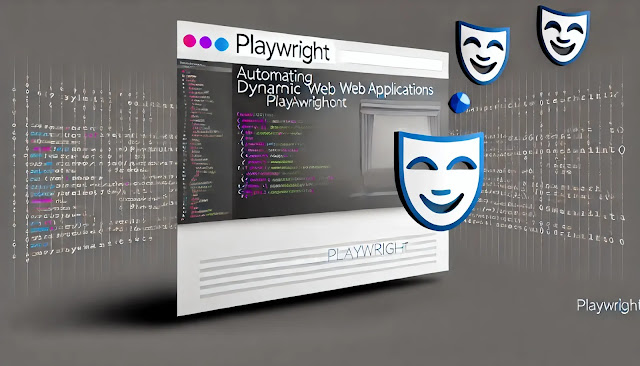Real-world Scenario: Automating Login Forms with Playwright

Real-world Scenario: Automating Login Forms with Playwright Real-world Scenario: Automating Login Forms with Playwright In modern web development, automation is crucial for saving time and improving the efficiency of tasks that would otherwise require manual interaction. One common example is automating login forms, which is especially useful for testing authentication workflows in web applications. Playwright , a popular automation framework developed by Microsoft, is a powerful tool that allows developers to control browsers and automate complex interactions, including filling and submitting login forms. In this article, we will walk through a real-world scenario of automating a login form using Playwright. This guide is suitable for both beginners and experienced developers, providing a practical approach to automating login functionalities while highlighting best practices for browser automation and testing. ...